

Common Symptoms:
- My Outlook takes a really long time to send and receive.
- Outlook Synchronization takes a really long time.
- Outlook takes a really long time to download my messages.
With this fix, we show you how to speed up / optimize Microsoft Outlook by changing your configuration so that Outlook synchronizes only the current folder and not all folders at once.
Follow these steps:
1. Click Send/Receive
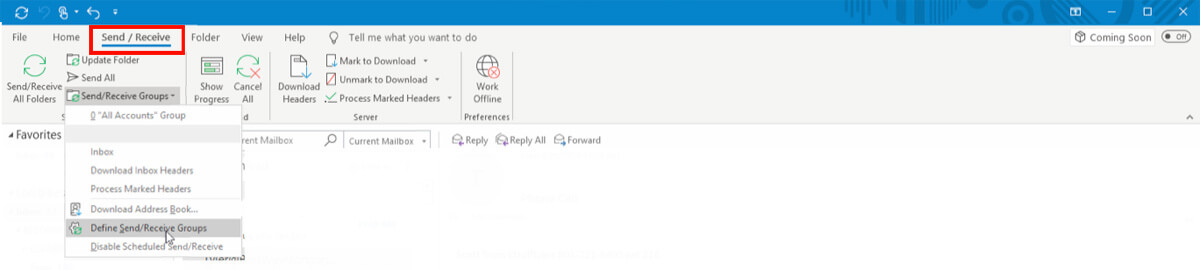
2. Click Send/Receive Groups
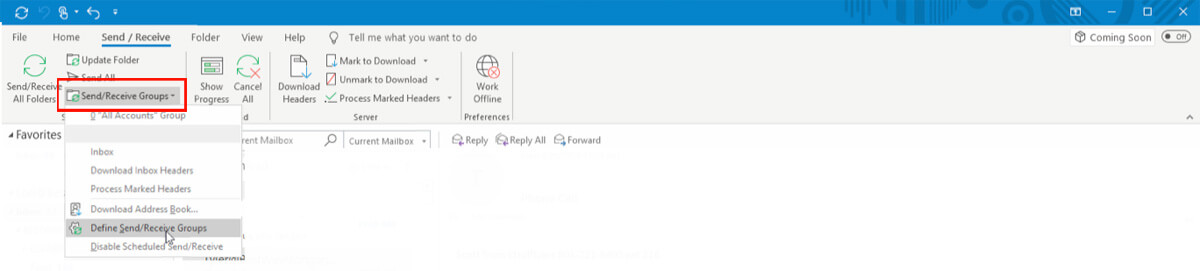
3. Click Define Send/Receive Groups
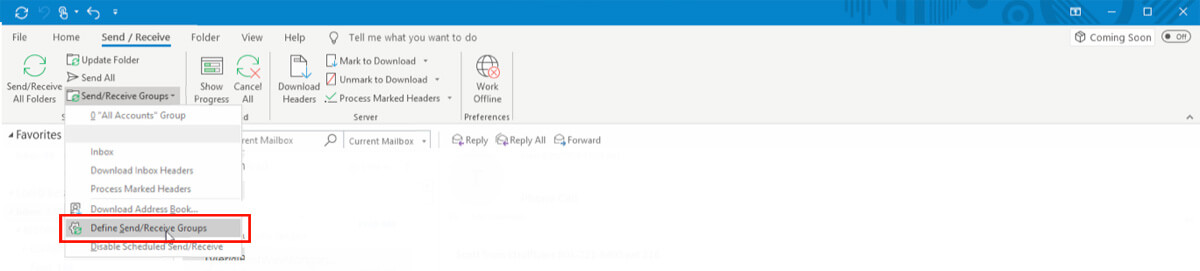
4. Click Edit
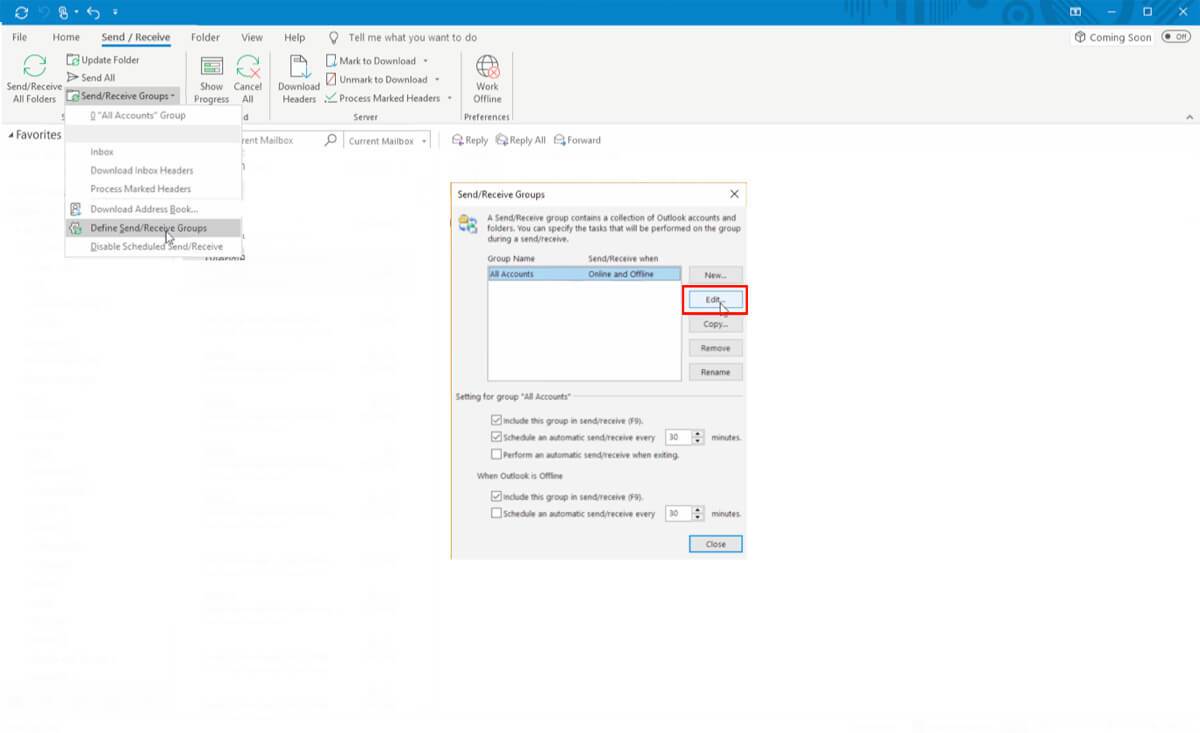
5. Uncheck "Get folder unread count for subscribed folders"
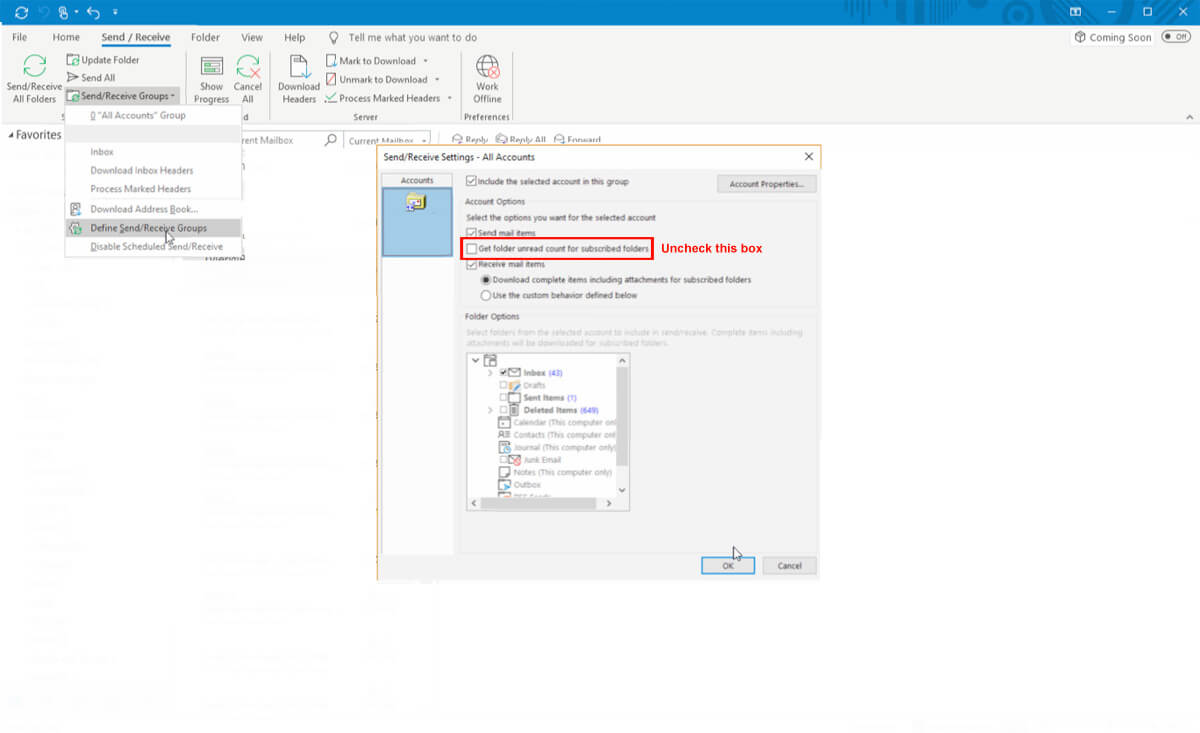
6. Click OK
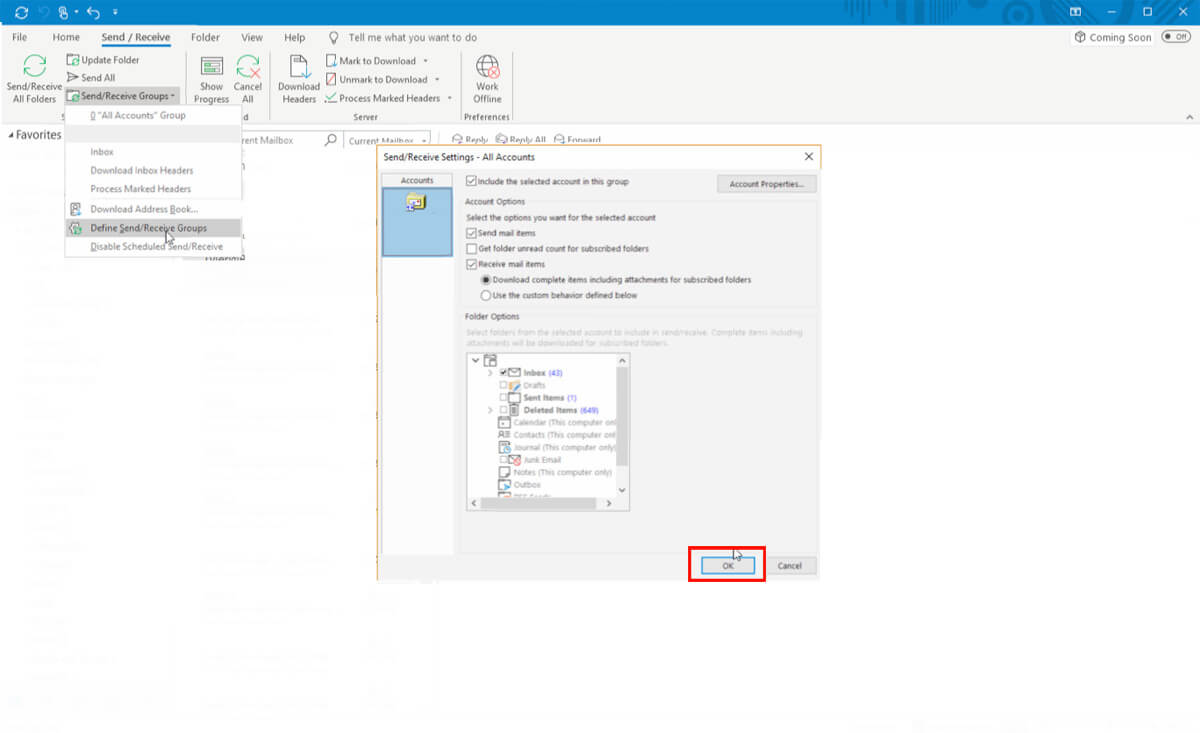
7. Click Close
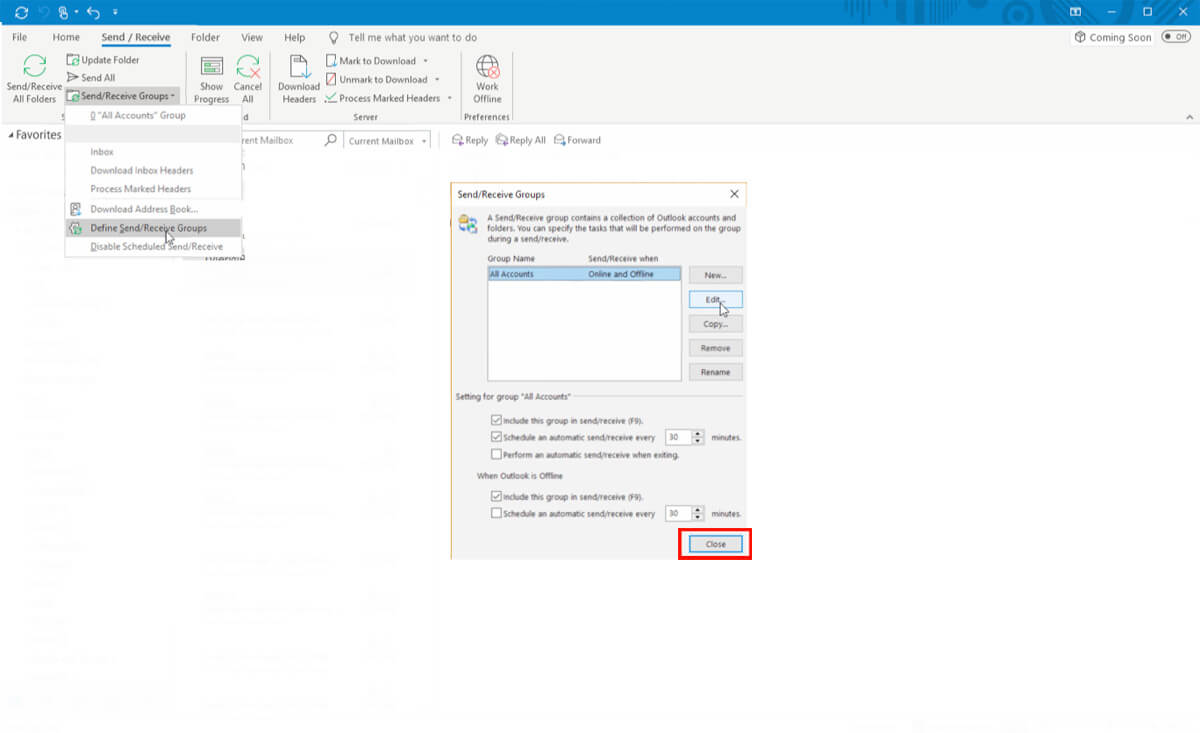
Congratulations! You have changed your Outlook configuration. Now Outlook will synchronize your folders one at a time.
Please note the following:
- Each time you change folders, Outlook will synchronize the new folder.
- Outlook will only synchronize the folder that you are in at the moment.
- To check for new messages you can change to the "Inbox" or click send/receive from within the Inbox.
Happy Emailing!
